This page is for people who cannot understand Korean. Please let me know about any mistakes in grammar. I’m not so good at English but I’ll try to fix them![]()
This page was modified for version 0.9.8
1. TP_Gustbook Main Option
1-1. Create Guestbook Page:
- Needs just one click for guestbook creation.
- You cannot see “Create Page” button if you already have one.
- Note!!: You must upload guestbook template file(guestbook.php) to current theme folder before create guestbook page. Template file is in ‘themes’ folder included. You must create new one if there is nothing matches your current theme.
- [spoiler ‘blind”How to create a new template(Click me!)”hide this’]
- 1. Make a copy of
page.phpin your current theme folder and name itguestbook.php. - 2. Add below to top of your new file
- 3. If you can find
comments_template();in your new file, go to step 5 else go to step 4. - 4. Open
single.php(orindex.php, theloop.php, loop.php) and check‘s position related toand insert it to same position of your new file - 5. Save file and upload it to current theme folder.
[/spoiler]
- 1. Make a copy of
- If there was “GuestBook page created!” message, it’s done.
1-2. Guestbook Scheme:
- This plugin includes some stylesheets (tpg-default, 082net, hemingway, alvin…etc.).
- If you want to use your own style, modify
tpg_default.cssor create new one refer tosample.css - Upload new style file to ‘css’ folder (wp-content/plugins/tp-guestbook/css)
- Select new style file on TP_Guestbook option page and “Update Options”
1-3. Commentform Position:
- You can place comment form to top(or bottom) of your guestbook page.
- Individual posts can override this value(top or bottom) by adding a custom field with ‘comments_per_page’ as key.
- Default value is “Bottom”.
1-4. All Posts, All Pages:
- Setting it to ‘
true‘ will enable threaded and paged comments on posts or pages by default. Note!! You must replace. After v0.9.8, you don’t have nothing to do with this.in single.php(or page templates) with below before enable this optionSetting it to “true” will show above message.- While option value is “
false“, individual posts or pages can still enable threaded and paged comments by adding a custom field:‘paged_comments’‘tpg_comments’ with the value ‘on’.
2. Threaed Comments Options
[spoiler ‘blind”Show Threaded Comments Options”Hide Threaded Comments Options’]
2-1. Max Nesting Levels:
- Comments will not nest below this level and show ‘Comments wont nest below this level’ message
- Example for value 3
2-2. Custom Comments Target:
- Almost users do not need to change this option.
- If you have renamed your wp-comments-post.php file to prevent comment spam, set the filename here (relative to the wordpress intall)
[/spoiler]
3. Paged Comments Options
[spoiler ‘blind”Paged Comments Options”Hide Paged Comments Options’]
3-1. Comments Per Page:
- Set comments per page.(exclud nested comments)
- Page numbers will only be displayed when comments exceed this value
- Individual posts can override this value by adding a custom field with ‘comments_per_page’ as key.
- Example for value 5
3-2. Comments Ordering:
- ‘DESC’: latest comments will be displayed first and page numbers will decrease from x: x,….3,2,1
- ‘ASC’: earliest comments will be displayed first and page numbers increase from 1: 1,2,3,…x
- Individual posts can override this value by adding a custom field with ‘comment_ordering’ as key.
- If comments count is less than comments per page value, ordering will be overrided by “DESC”(show_all_ordering). You can set this option by chane below
on
tp-guestbook.phpfile
3-3. Page Range:
- Number of page numbers to show at one time.
- e.g. if there are 10 pages, current page is page 6 and page range is 5 page numbers displayed will be:
<< 4 5 (6) 7 8 >>
3-4. Use Friendly URLS:
- If you currently have a custom URI structure for permalinks (see codex page if you don't), enabling this will append
/comment-page-x/(where x is a page number) to the end of the URLs for comment pages. - WordPress 1.5 users: Go to Options > Permalinks and "Update Permalink Structure". This will insert rewrite code to .htaccess (file permission 666 is required) (v0.9.7c or heigher)
- WordPress 2.0(or heigher) users: You don't have to do anything with this.
3-5. Show All Commets Link:
- If enabled, visitors will have the option of choosing to see all comments on one page (ie. not paged). A 'show all' link will be displayed if this is enabled.
3-6. Fill Last Page:
- Fill last comment-page in descending (DESC) mode
- When enabled, the last comment-page (the default page loaded in descending mode) will contain the maximum number of comments allowed on a page (the max being the value specified for the per_page option)
- Note!!: with this enabled new comments will cause older comments to shift down to the preceding page until page 1 is full. (Rendering your comment permalinks worthless.) So if you value your comment permalinks and you've enabled descending ordering, set this value to false.
- Left of screenshot below is "true" right is "false"
[/spoiler]
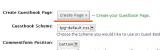
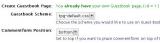
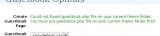
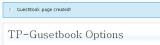
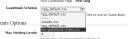
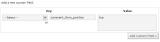
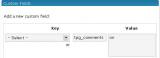
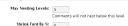

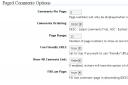
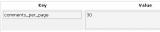


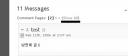

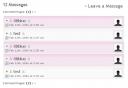
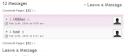
20 responses to “TP-Guestbook Option Page”
Test
It gives me error of unexpecting } on line 128 with WP 2.8.4 when I try to enable it, any ideas?
Best regards, Victor
eqrppmkbvzpk ‾
earshot
Testing dehhhh..
Great article!
gusel
hi How ARe YoU??
[…] http://082net.com/2006/698/tp-guestbook-options-en/ […]
Just want to say that you have a really informative and amazing site.
Really helped me further, much thanks
test answer
asdasd
Hi!
I cant get this to work. In options > tp-huestbook it says:
You already have your own Guestbook page. ( id = 22 )
and i never pressed “create guestbook” buttom.
maybe I alredy having an guestbook? how do I erease that one?
any idea?
thanks!
It means you have a “Page” with meta key ‘_wp_page_template’ and meta value ‘guestbook.php’. and it’s id is “22”
1. Go to “Admin > Manage > Pages” panel and check the page with ID ’22’
2. And make sure the guestbook template file(guestbook.php) is in current theme folder.
3. Go to TP-Guestbook option page and “Reset Options” once.
I hope this can helps.
Thanks.
Very Interesting
Thanks you for your work.
Best regards.
Hi
Thank you for your site Resp.
And Happy New Year.
Bye
Happy Happy New Year~~
I use this guestbook and it is great! Thanks for sharing.
Ohhh I want these emotions, so cute!
testing